This Advanced Features area gives you a whole bunch of options when it comes to customizing your Review App. It gives you the flexibility to encourage reviews through email signatures, QR Codes, Facebook and more.
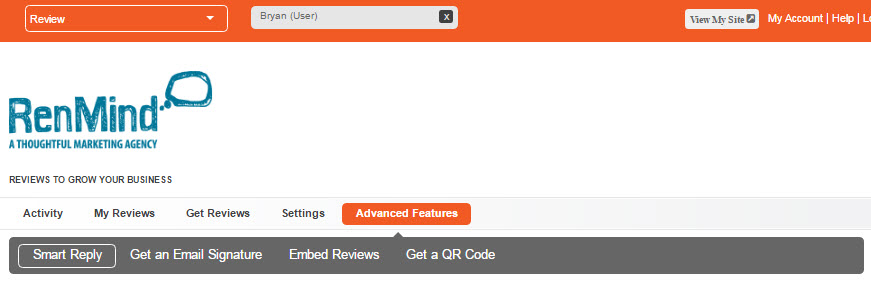
These are the three main parts of the Advanced Features area option:
This feature lets you set an automatic thank you message sent via email to anyone who leaves a review. All you have to do is check the box and a few options will show up. First, you can choose who the message is sent to based on how many stars they left for you in their review. You can send to everyone who leaves a review, or those who leave above 3, 4, or 5 stars.
You will also see that a box will show up where you can set your Thank You message. Format it any way you want and remember that there are variable options to the right in the grey box. When you copy and paste these you can automatically generate a customer’s name, the review they left, or even a list of your local directories. You can set up your company’s local directories in the Settings area of the RenMind Wire Contact area. This includes Google+, Yahoo Local and others. Hey, if someone gave you great feedback in Gather Opinion, why not give them a chance to do the same on other public pages?
Remember, this is just one more opportunity to show your customers how much you appreciate their support. And, you don’t just have to send a Thank You, you can also send an invitation to a Giveaway promotion or anything else to show your appreciation.
If you want to generate your own email signature that includes your “Read Our Reviews” and “Leave a Review” buttons, this feature will make it happen. You’ll notice that this signature will include the company logo and personal photo set in Settings in the RenMind Network area. Your name and other company information will also be included. The review buttons are automatically linked.
All you have to do to add the signature you see is click the green “Copy to Clipboard” button below the signature. Next, open your email application and find the signature area, right click and paste (ctrl + v). If you are having trouble fill out the feedback form and we will try to help!
This is one way you can actually embed, or insert, your reviews directly on to a page on your website. It’s not just a button, it’s a whole list of all of the reviews you chose to be visible.
If you have access to your html code for your website, just copy the text below and paste it into your code. With RenMind Wire you don’t have to worry about this step. Your reviews are already displayed on your landing page.
A QR Code is like a bar code that you can scan with an application that will send you to a specific website, or in this case your reviews landing page. These applications, or QR readers, are free to download for any mobile device and can be an excellent way to promote your business.
As you can see there are 2 QR codes here. One is for “Leave a Review” and one is for “Read Our Reviews”. Right click on either QR code picture and choose to “Save Image”. Now you can paste these codes onto any printed materials. You can use these codes on the designs of business cards, comment cards, brochures, anything. Anyone with a smart phone can be directed to either page instantly.