The My Reviews section of the Review App is the place where you’ll see all of your existing reviews. There are 3 main parts to it and we’ll give you an in-depth look below. For a general overview of the Review App click here.
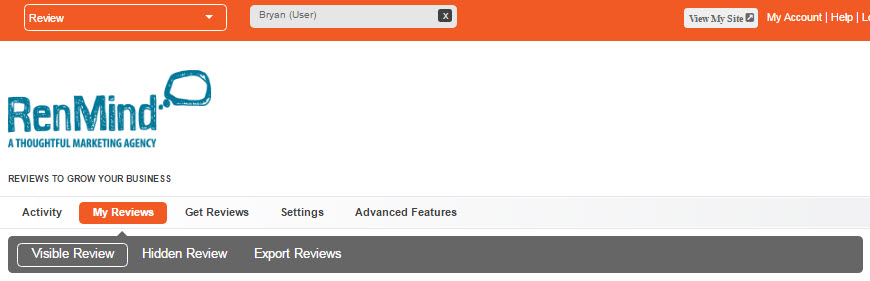
Here are some quick highlights of the My Reviews Area:
This is the most essential part of the My Reviews area. This is where you see all of your approved feedback, which means these are the reviews everyone will see when they visit your Reviews landing page.
Each review will give you the person’s full name, the date they left the review, the text of their review and the star rating. There is also a link below the review’s text that will take you to its very own landing page.
There are a few tricks to this section to really make it work for you. One thing you can do is make a review ‘Highlighted’ by clicking the grey box below a review’s star setting. This will move the review to the top of your review page. Pick the most glowing feedback you have, because that’s what people will see first.
If a review is a little less than glowing you may want to use the gold ‘Hide’ button. This will take any review in the Visible Reviews section and move it to the Hidden Reviews area. Reviews will not be seen by the public once they’re moved to the Hidden Reviews section.
By clicking the grey ‘Reply’ button you can directly connect with the reviewer via email. Maybe you want to thank them for their glowing feedback or even offer them something for referring your service. You could also ask them if they would like an Offer or sign up for a Giveaway promotion.
The red ‘Delete’ button will remove that particular review from our system forever. So, be careful. Once a review is deleted there’s no way to get it back.
The Hidden Reviews area is where any feedback will be kept that either you hide or didn’t meet the standards you set in your Review App Settings area. Don’t worry, hidden reviews aren’t seen by the public unless you say it’s okay.
The Hidden Reviews area works a lot like the Visible Reviews section. All of the same information is present in both areas.
You can still decide to make a review in this section by clicking the gold ‘Show’ button to the right. This will take a review to the Visible Reviews area and will be seen by everyone who visits your Reviews landing page.
We really do recommend using the Reply option for Hidden Reviews. Maybe you didn’t get great feedback from a client, but it’s okay. Get in contact with them and see if you can win them over and get their business back. We all know that misunderstandings happen sometimes, and the Review App is a great way to smooth things over.
Like we said before, the red ‘Delete’ button is never recommended. Deleting the message will wipe it from our system and you’ll never get it back, so use it with caution.
This area lets you export a .CSV file, which is basically a type of spreadsheet you can open in Microsoft Excel and many other spreadsheet applications. This file lets you see all of the available information gathered from the reviews people have left about your company. This can be a powerful tool that lets you dig deep and gather data to see how you’re doing.