Giveaway is a great way to generate customer participation through social media, email newsletters, your RenMind Wire landing page, and much more. Generate conversation and encourage participation among potential and returning customers. Start with a contest, share the link, and capture marketing leads instantly.
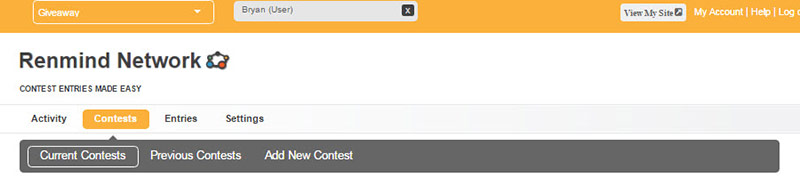
The Contests Area makes it easy to quickly create and manage contests. There are three main features of this area listed below.
This is the area where you can see how your current contest are doing. You can see the contest’s name, its start and end date and number of entries.
You also have the option to make a Default contest. This is the one that will always be featured on your RenMind Network landing page. This means every time someone visits your RenMind Wire landing page to view Reviews, and Coupons and Offers they will see this contest until its end date.
You can also click the grey ‘View’ button to see each contest’s dedicated landing page. You can copy these links to share publicly. This is real handy if you’re running multiple campaigns at a time.
The ‘Entries’ button will show you that specific contest’s participants. You’ll be able to see their names and email address. You can also download a .csv of this list from this location.
Using the ‘Edit’ button lets you make changes on the fly. If you forgot to add a detail or needed to change the end date you can do this automatically.
The Previous Contests area lets you see all of the campaigns you’ve created in the past. You can see the name of the contest, its Start and End dates, and number of entries. You can click the grey ‘Entries’ box to see all of the people who have signed up for your contest. One cool feature is the ‘Edit’ area where you can see the text and formatting you used for that specific contest. You can also delete your old contests, but we suggest keeping them for future reference to compare successful campaigns with ones that may not have gotten the same response.
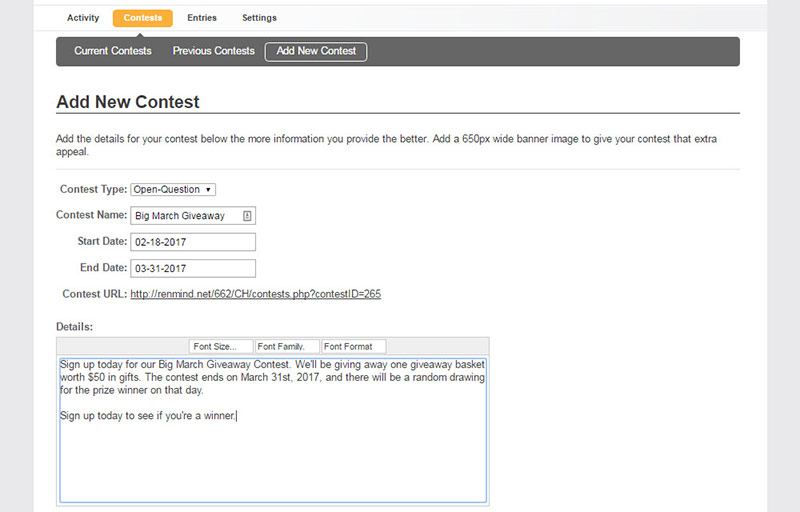
This is where it all starts. You can create your contests here by choosing standard criteria for each campaign. It starts with selecting your “Contest Type”. This gives you 3 options:
You’ll have to see which type of contests give you the best results. We suggest that you try out all options to gauge what your audience reacts to.
Now you can set a Contest Name then a Start and End Date with a simple calendar feature.
Your Contest URL is below this, which will take you to your contest’s landing page. You can copy this link and share it over social media to spread the word and increase participation.
Setting the Details will let you explain what the contest is all about. Tell people what the prize is, the end date and any other criteria you think your participants should know about.
Setting the Rules is an important part of creating your contests. You can also save a standard set of Rules to use repeatedly in the Settings area of the Giveaway App. Regulations can vary locally but generally they are the same. If you are going to give away a very large prize you may want to consider contacting a lawyer in your area for more guidance. Don’t worry, unless you’re giving away a prize worth thousands of dollars you should be fine with a general Rules guideline. See the link below for more detailed information on setting Rules for Giveaway.
Using Giveaway is a great way to generate interest and make new connections. Give it a try and start a contest today to see how your customers and clients react to your campaign.
Related Content