Your Wire account gives you three different options in uploading your new connections. If you receive more information about customers, clients, and contacts you can add their information to your Contact area. The File Upload option is one of these ways.

The most powerful option is the File Upload. This lets you take a “batch”, or multiple contacts, and upload them all at once. There are a few things to know to make this process go smoothly.
Here are some things you’ll need to know before using the File Upload option:
Before you choose to upload your new connections, you’ll see the two below options. The first is “Optional Opt-In Override” and the second is “Add only if email address is not already in all contacts.” Both of these options are important to having a successful upload. Here’s more information on both of these:
1) The first is the “Optional Opt-In Override”, which gives you the ability to send bulk email communication to that contact. You must have permission from the contact to use this option. If you do not check this box, the contact(s) you are uploading will not receive email communication until you later manually subscribe them. The CAN-SPAM Act only limits mass email communication. You can still send a connection a Single Email even if you do not have permission to include a contact in a bulk email send.
2) The second box is “Add only if email address is not already in all contacts”. This is especially important for the File Upload option and it omits any duplicate email addresses from being imported into your contacts.
We’ll start by clicking the File Upload button under Contacts.
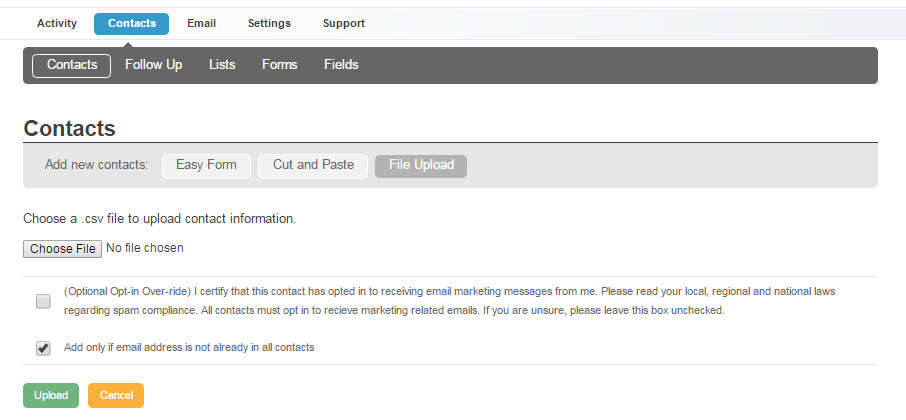
When you click on the “Choose File” button you will be taken to the file directory on your computer. You’ll want to navigate to the folder that contains the file you want to upload. Make sure that the file has the .csv file extension:
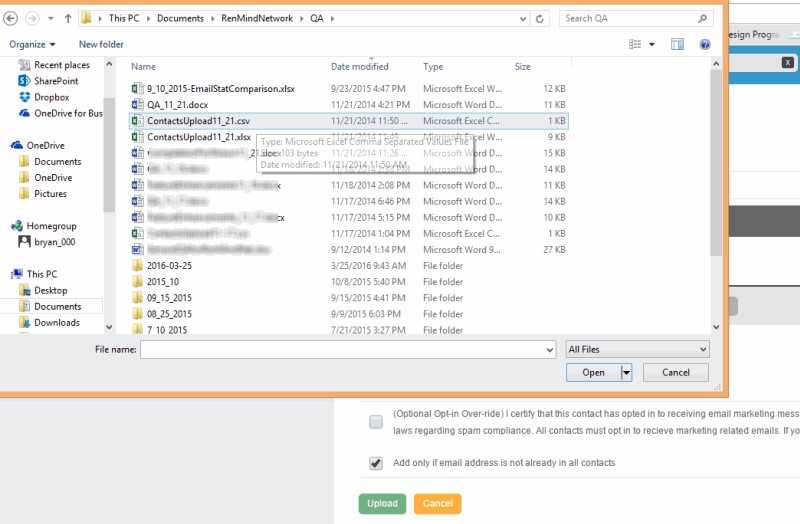
When you select to open your .csv file you can see that you’re led back to the File Upload page. Note the arrow that shows your file is ready to be uploaded. Also, see the blue circle that points out the “Optional Opt-in Override” selection. If you have permission to send bulk communication (email newsletters) to these contacts, then you should check this box. Otherwise, they will be left out of mass email communication unless manually changed later.
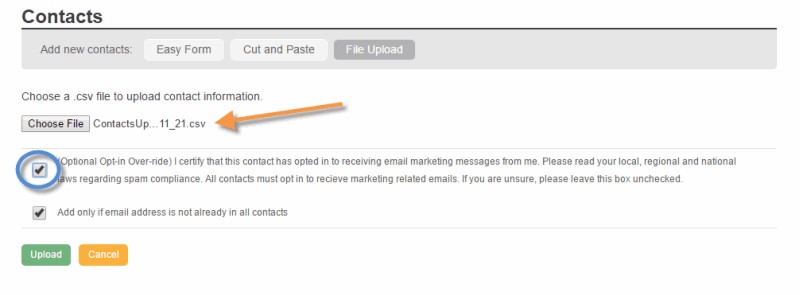
Once you click the upload button the system will process your list to pull in each contact. You will be taken a page that looks like the one below. This will let you match the column headers (on the left side) from your spreadsheet with the fields you’ve already set in the Fields area (to the right side). Make sure each category meets up with the contact you see. You want the email to meet up with the email field, city with city, etc… It’s good practice to name the column headers something similar to the Fields you’ve already set. This way you can be sure that similar data will be easy to identify during the upload process. It takes out the guess work. It will look like the image below:
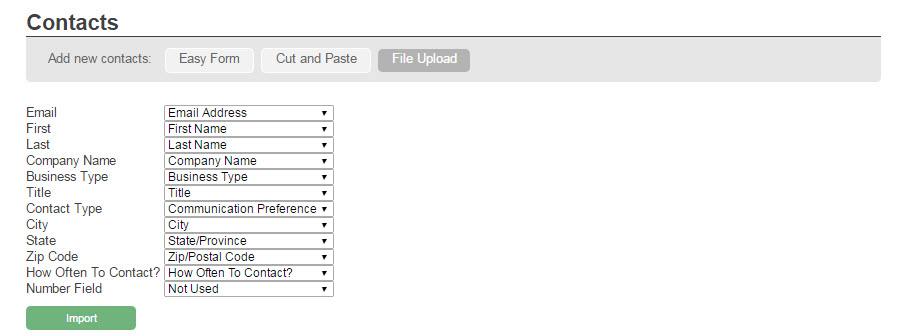
When you go back to your contacts area you can see that the contact Nicki has been added into your contacts area. Take the chance to look up a few of the contacts you’ve just imported and make sure they’re Subscribed. Now you’re ready to send them email newsletter information.
Any time someone signs up through one of your promotions through Review, Offer, Giveaway or a contact form they will automatically be pulled into your Contacts Area. It works much like any of these upload methods. When you’re given permission to send a contact bulk email you can see that on the far right where it says if they are Subscribed or Unsubscribed.
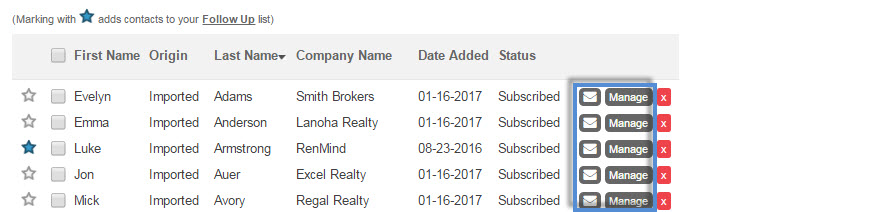
But any of the contacts you have in the Contacts area can still be sent a Single Email (envelope icon on the right), and you can also keep updating their information in their notes. For more on these take a look at the Contacts Area Knowledge Base article. Every contact is extremely valuable and any time you have the ability to communicate is an opportunity to open a new line of communication with a potential customer.
Related Content
More information on CSVs
More documentation on the File Upload Option
Information on the CAN-SPAM ACT
Information on Other Upload Options