Wire has a lot of features that work together, but I’m going to focus on the hub of the system: The Contact Area. This is the first of a series of five articles that are going to focus on the most essential part of the system and how to use it to see real results. We’re going to tell you about basic features, how to manage your e-mail list, build lists, keep notes on specific contacts and how to follow up on leads.
In this article I’m going to introduce some key features and concepts to show you the power behind the contact app. The three things I’m going to focus on are: Setting Fields, Uploading Contacts, and Bookmarking and Keeping Notes. Let’s get going:
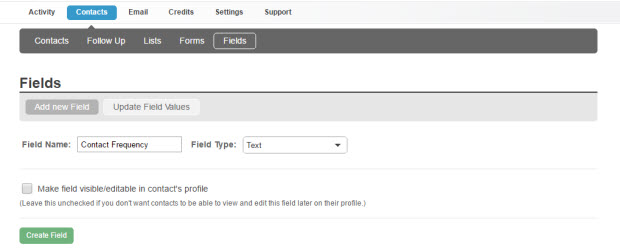
When people ask me what are some of the first things to do with their new Wire account I always say, “Set your fields!” Think of Fields as categories you set to collect and organize data from your connections. When someone fills out an opt-in form, or signs up for a Giveaway, Offer or Review you can use these Fields, or categories, to ask for information. This information can be kept track of in each connection’s unique profile. You can ask for a first and last name, company name, address, zip code, or anything else you’d like to keep track of. Just think of things that will set you up for success when you communicate with your connections in the future.
You can also search for a specific contact and manually enter their information into their contact form. Let’s say you have a contact and you have their first name, last name, and email address—if you gather other information later, like their phone number, company name or business address, you can fill it in their specific contact form.
Something else you can do is add Fields that your contacts won’t see. For example, this could be a Field you label, “Contact Frequency”. You can use your Email Stats area to look at feedback from a specific connection, and see how frequently this contact interacts through your promotions. If someone participates often, they are more likely to want an extra email newsletter update about your company, or even a personal follow up. Depending on how much a connection interacts you may want to label them as someone to connect with “Weekly”, “Once Every Two Weeks”, or “Monthly” underneath your “Contact Frequency” Field. This is one example of how you can use Fields to gauge individual contacts and keep track of internal information. Wire lets you build information on all of your contacts so you can get to know them better.
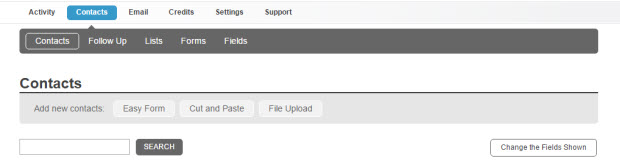
You have 3 ways to add people to your Contact Area: the Easy Form, Cut & Paste, and File Upload options. They’re meant to give you options when it comes to pulling in contacts for different situations. There is a little bit of a learning curve, but once you get used to it, you’ll be adding contacts with ease.
Here’s a little more on these 3 options:
Remember, contacts get added in automatically when someone fills out a form, leaves a Review, enters a Giveaway or signs up for an Offer. Your Contact Area even tells you where the lead came from.
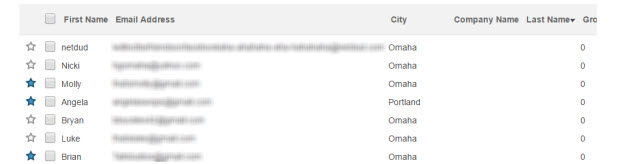
I’m going to finish up this post with a little bit about some cool tricks within the Contacts. I touched on a few of them, but I’ll do a recap on some of its features.
Remember when I brought up the idea of setting up a new field called, “Contact Frequency”? You can look up anyone who was labeled “Weekly”, “Once Every Two Weeks”, or “Monthly” using our search functionality. Now that you’ve identified the contacts that fit your criteria, you can build lists based on this data. Searching for Fields helps you identify specific audiences and streamline your marketing efforts.
Another great thing about Wire is its ability to let you document the interactions you have with a client. You can add notes to your connection’s Fields or general Notes specific to that contact. If you had a phone conversation, need to request more information, or this connection is a sales lead you can notate this information and keep it directly in their profile area.
Now that you have a note about an interaction it’s easy to follow up with them. Simply “Star” them next to their profile name and they will be kept in the area called “Follow Up”. This is a list of all the people you’ve “Starred” to remind yourself to keep in touch. Just like how the “Contact Frequency” lists were created, we now have another way to gauge our audience, and deliver the right message to the right connections. It’s a powerful way to keep you organized and it lets Wire help you close on leads.
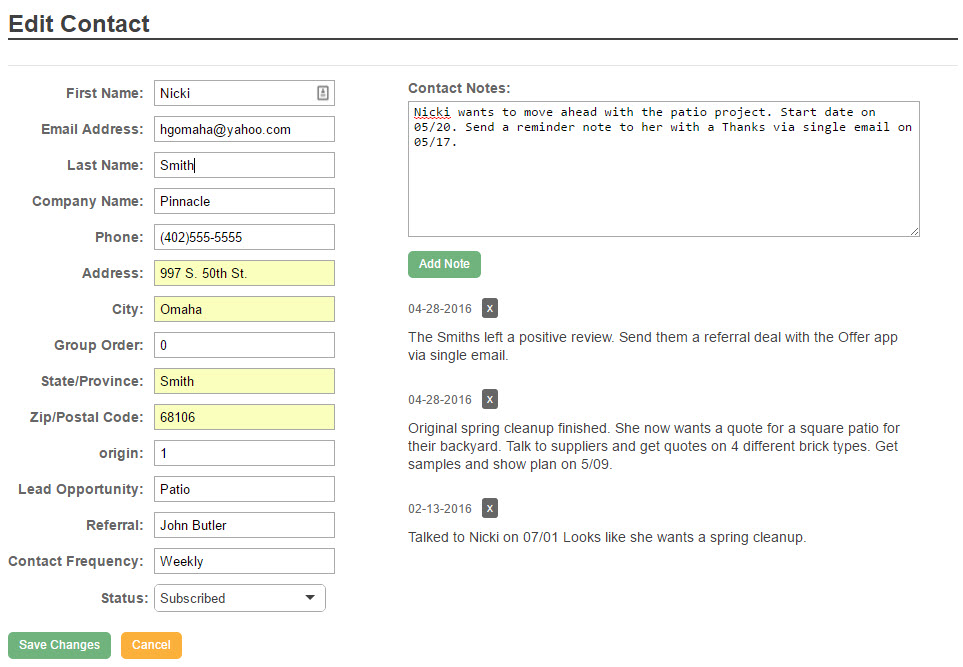
In this post I’ve explained some of what the Contact Area of Wire can do for you, and that’s just one tool in Wire. The Contact Area is the core of the system and it’s what the rest of the software revolves around. It’s a powerful tool, and one that doesn’t just manage your contacts, it sets you up for a successful marketing strategy.
To see how Wire can help you grow your business visit our website.
Don't Forget to Follow Us:





This entry was posted in RenMind Wire on its very own Wire Blueprint feed on April 29, 2016 by Bryan Buckles. RenMind: Grown in Omaha, Nebraska.